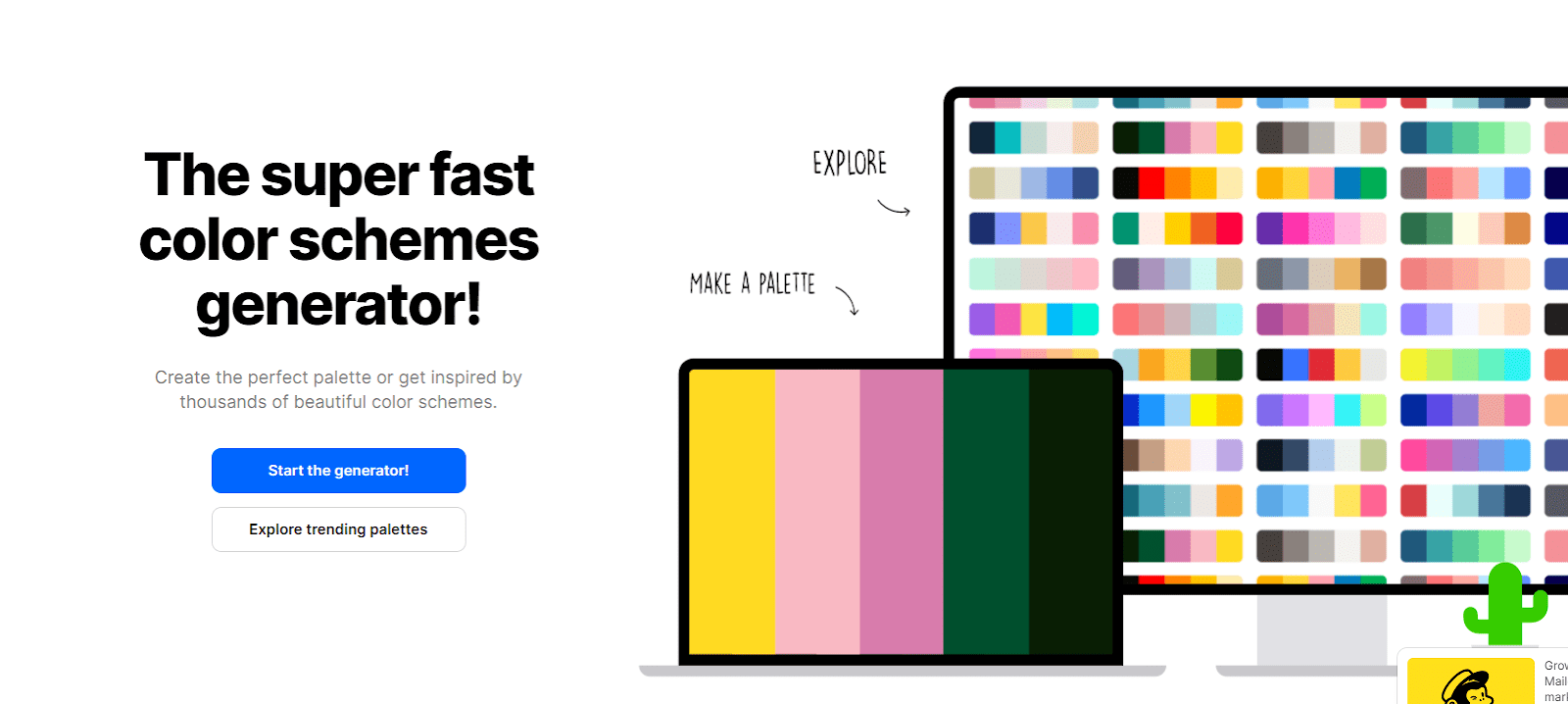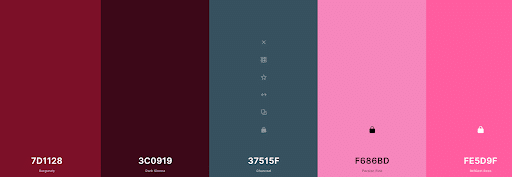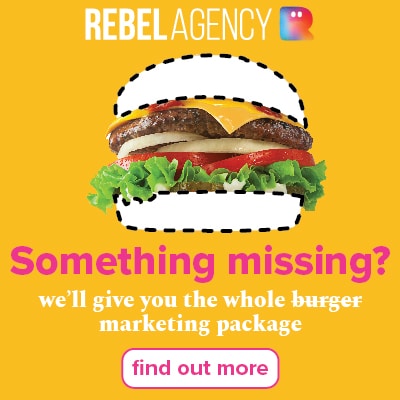There are so many free tools available to businesses and coolors.co is one of our favourites. It’s so easy to get lost in the thousands of colour palettes on the website and you could spend hours just creating your own colour schemes.
If you’ve asked yourself ‘what free tools are available to help me plan my business logo or presentation?”, then one of the first programs you should investigate is Coolors.co. There’s a nice side to this program too, no nasty pop-ups to get you to fill in your information and no pressure to buy. If you don’t want to create an account, just screenshot your final colours.
Not only is it an essential tool for designers, it’s perfect for business owners and managers, home owners wanting to do some
Coolors.co now has a downloadable app for IOS and is an essential tool for designers wanting to create and collect beautiful colour palettes. Business owners can generate their own colours schemes to use for;
- Logos
- Letterheads
- Presentations
- Signage
- Building colour scheme
- Business interiors
Here’s a quick look at how you can use Coolors.co to create a brand new ‘look’ for your business logo or company presentation. You can use the website or app to create your own style guide, incorporate the RGB, CMYK or HEX colour schemes, pick complementary colours, matching colours, gradients and more!
It’s too easy to get lost in the program creating colour palette after colour palette, but to understand it, you need to use it over and over again. We suggest you start with trending palettes and then change the colours until you get something that’s right for you. If you don’t want to open a free account, you can just screenshot your palette (including the HEX colours) and save it to your style guide.
So let’s get started.
We’re going to use the program on a computer, so no need to download the app right now. Let’s work on trending palettes, choose one you like and let’s get to work.
1. Open the program at coolors.co
2. Choose “explore trending palettes’ (it’s under the START THE GENERATOR BUTTON!)
3. Pick one you like. We chose this one!
4. Now we are going to lock two of the colours and find different suggestions for the other three. Let’s lock the two right side pink colours.
5. Toggle the lock until it is locked – you will see a lock symbol. Let’s do it for both pinks.
6. Now press the spacebar and the colour generator will replace the remaining colours on your palette!
Voila!
You can keep pressing the spacebar as often as you like to keep changing colours. Everytime you are happy with a colour and want to keep it, just ‘lock it!’
There are so many more ways that you can use Coolors.co but you’re probably itching to get to it now and create your own amazing colour palettes!
How to use coolors.co to find out the CMYK, HEX or RGB colours for your style guide or printer
Often your printer or marketing agency will ask you for a style guide. An important part of your style guide is your colours. Getting your colours right is so important. We had a client that didn’t give their printer the correct RGB colours and when it came to matching it, they made a ‘close enough is good enough’ decision.
The client ended up with 100 Tee shirts printed with an almost maroon logo rather than the vibrant red used in their logo
Don’t let that happen to you. Start a style guide now. It’s easy to do. First let’s show you how to get the right RBG, CMYK, HEX or other colour matching options using Coolors.co
1. First select your colour
Here’ the CMYK Colour is showing 45-34-0-2
CMYK stands for Cyan Magenta, Yellow and Key. These are the colours used in the printing process. A printing press uses dots of ink to make up the image from these four colours
2. Need the RGB Colour? Select the drop down arrow next to CMYK and find your designed format.
3. Now choose RGB
Select RGB and your RGB colours will show 137-166-251 (this is the saturation of Red, Green and Blue needed by your printer to get your exact colour choice)
And BTW if you are wondering what the 89A6FB stands for – it’s the HEX code which is a type of shorthand printers use for RGB… but that’s for another post!
Happy colour coordinating!
This brief, but fun guide on how to use the coolors.co free software tool for designers and wannabe designers was put together by Cheryl Jowitt, co-founder of Rebel Connect PL, a family owned and operated Australian business that helps small to medium sized businesses compete in a digital world. Cheryl loves creating things in her spare time and in a past lifetime was a prolific writer and painter. Now she drinks anything with bubbles in it (except detergent, although she has been known to have done so blowing bubbles with her kids!)
Cheryl Jowitt is co-founder of Rebel Connect PL, a family owned and operated Australian business that provides total marketing solutions. Rebel Connect clients have access to advertising across the company’s radio networks, Rebel FM & the Breeze and Rebel Agency, a digital marketing solutions company providing website development, SEM and social media marketing strategies.